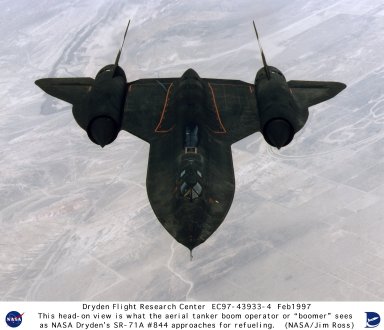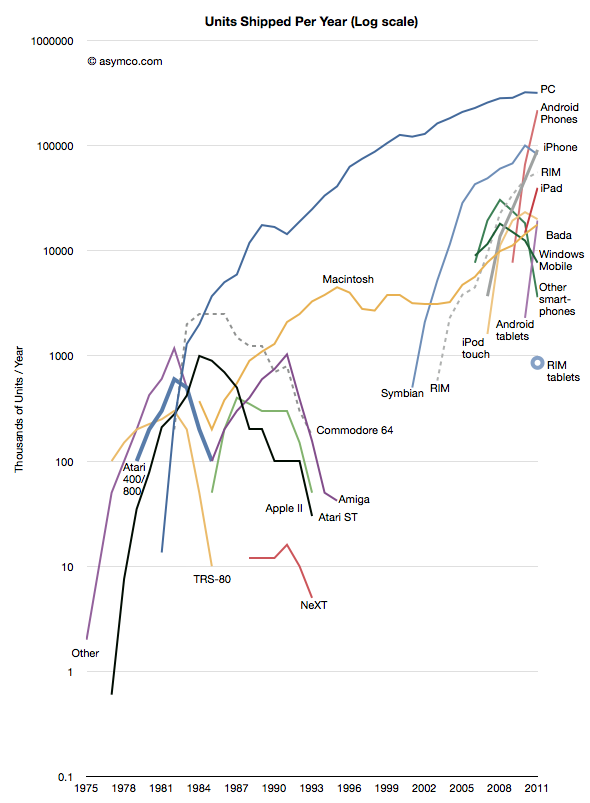Many components topped my selection list as a result of one or more great reviews, but then got dropped from consideration as a result of reports of high failure rates, or if failures caused other components fail. I looked at the ratio of the number of 1 star rating to the total number ratings for a quantitative estimate of the products failures. The Corsair AV860i Power Supply Unit (PSU), for example, initially topped my list for a PSU, but had a lot of complaints of failures and users reported their motherboards and graphics cards were damaged when the supply failed. I became interested in this supply initially because of the monitoring software that could be used to monitor their power supplies, water cooler and memory products. I thought that this would be helpful when overclocking, monitoring, and maintaining the computer over time. Because of the high estimated reports of problems, I opted for the EGVA SuperNOVA P2 1000 power supply instead. It got great reviews and had some of the fewest complaints by users. Figure 1 shows the front of the box package. The packages is surprising heavy.
![Image]()
Figure 1 EGVA SuperNOVA P2 1000 PSU Box Front
Figure 2 shows the back of the box that describes some of the features, the included cable, and a fan speed profile. The fan runs at 0 RPM until the operating temperature reaches 55ºC and then fan speed jumps to 750 RPM.
![Image]()
Figure 2 EGVA SuperNOVA P2 1000 PSU Box Back
Figure 3 shows the contents of the box which includes an installation manual, a storage case for unused cables, cable ties, and 15 well-made power cables.
![Image]()
Figure 3 EGVA SuperNOVA P2 1000 PSU Contents
Figure 4 shows the side of the PSU with the labeling and ratings.
![Image]()
Figure 4 EGVA SuperNOVA P2 1000 PSU Side
Figure 5 shows the 140 mm fan.
![Image]()
Figure 5 EGVA SuperNOVA P2 1000 PSU Fan
Figure 6 shows the connectors for SATA devices (4), peripherals (2), the CPU (2), and graphics cards (6).
![Image]()
Figure 6 EGVA SuperNOVA P2 1000 PSU Connectors
The EGVA SuperNOVA P2 1000 PSU unboxing video is shown in Figure 7.
Figure 7 EGVA SuperNOVA P2 1000 PSU Unboxing Video
I cannot tell that the PSU fan is running over the very quiet CPU fan since it was install and has been silent during normal operation, but the systems does not put much of a load on the supply with just one graphics card. Normally the computer (Blackbird15) draws only about 80 W during routine use and especially when the VRM Digi+ motherboard power control is active. The CPU frequency and power are dynamical controlled for power efficiency. The CPU can dissipate power as low as 18 W as reported by the ASUS AI Suite software. Normally, the CPU runs at 33 to 35ºC depending on the average temperature 27ºC (∆T=6 to 8ºC). The power is measured and displayed by the UPS connected to Blackbird15. The LCD monitor and other peripherals are on another UPS.
To load the PSU, I run the Intel Linpack benchmark and Blackbird15 draws 275 W during a long calculation measured when the CPU reaches a peak temperature of 80ºC (∆T=53ºC). The power peaked at 284 W. To produce a larger more continuous power demand, I ran Witcher 3: The Wild Hunt along with ran Prime95 at the same time. I delighted to see Witcher 3 still ran smoothly even while Prime85 was also running. The Prime95 torture test calculates prime numbers on all 12 processors (6 cores, 12 hyperthreads). The power dissipation increased to 428 W, the CPU temperature ran at 75ºC, the GPU usage went to 99% and the GPU fans ran at 54%. The overall computer fan noise increased a little and I’ve mistaken the GPU fans running for a slight increase in CPU fan noise. During this test, I could not tell if the PSU fan was running.
The SuperNOVA PSU provides a 1000 W combined output from five outputs: +3.3V, +5V, +12V, +5Vsb, and -12V. The unit is a 80 PLUS Platinum rated power supply so it maintains a minimum 92% efficiency over the entire output/load range. Most power supplies have their maximum efficiency at the maximum load so power is wasted at light loads, but not with this power supply. The computer will run with good power efficiency even though it typically runs at less than 10% of the maximum load. Even running Witcher 3, Prime95, playing music, and the Firefox browser only produced a 43% load. The only way to really fully load the supply is to add a second graphics card, a Tesla Accelerator, or a Intel Phi card.
Determining the power requirements for this new computer was challenging. The information on the ASUS Rampage V Extreme (RVE) and the STRIX GTX 980 is vague. The RVE manual indicates that the supply voltages are +12V, +5V, and +5VSB and the power consumption is 5 A. The STRIX GTX 980 and ASUS website provide little or no data on power requirements. The NVIDIA website indicates that power dissipation of the NIVDIA GTX 980 at 165 W. ASUS overclocks their graphices so it’s not clear that the power consumption is the same. I used some of the power estimator websites like PC Part Picker, Outervision Extreme, forums, and review sites to help determine what size PSU to get. I prefer to know the minimum and maximum power requirements for each component to determine the appropriate size power supply so this is not a very reassuring way to size a PSU. I think it will be a good fit and might support four graphics cards as part of future upgrades. From my measurements above, I estimate the following average power consumption:
The EVGA SuperNOVA 1000 W should be able to power at least two additional GTX 980 in the future. It’s not clear if I could add a third GTX 980 graphics cards (four in total) without doing some comprehensive power measurements. The RVE motherboard has a nice BIOS options, for example, to permit phone charging over USB 3.0 ports and all though this feature was active nothing was charging at the time of these tests so the power consumption for this feature is missing and unknown at this point. Using desirable features like this would likely push this 1000 W supply to the edge of performance when running four GTX 980 graphics cards and the CPU at full load along with peripherals. I’m looking forward to the learning how it will perform and to the application that requires all that processing power. In all, it’s been a stable and quiet supply with a great build quality.
Index

Figure 1 EGVA SuperNOVA P2 1000 PSU Box Front
Figure 2 shows the back of the box that describes some of the features, the included cable, and a fan speed profile. The fan runs at 0 RPM until the operating temperature reaches 55ºC and then fan speed jumps to 750 RPM.

Figure 2 EGVA SuperNOVA P2 1000 PSU Box Back
Figure 3 shows the contents of the box which includes an installation manual, a storage case for unused cables, cable ties, and 15 well-made power cables.

Figure 3 EGVA SuperNOVA P2 1000 PSU Contents
Figure 4 shows the side of the PSU with the labeling and ratings.

Figure 4 EGVA SuperNOVA P2 1000 PSU Side
Figure 5 shows the 140 mm fan.

Figure 5 EGVA SuperNOVA P2 1000 PSU Fan
Figure 6 shows the connectors for SATA devices (4), peripherals (2), the CPU (2), and graphics cards (6).

Figure 6 EGVA SuperNOVA P2 1000 PSU Connectors
The EGVA SuperNOVA P2 1000 PSU unboxing video is shown in Figure 7.
Figure 7 EGVA SuperNOVA P2 1000 PSU Unboxing Video
I cannot tell that the PSU fan is running over the very quiet CPU fan since it was install and has been silent during normal operation, but the systems does not put much of a load on the supply with just one graphics card. Normally the computer (Blackbird15) draws only about 80 W during routine use and especially when the VRM Digi+ motherboard power control is active. The CPU frequency and power are dynamical controlled for power efficiency. The CPU can dissipate power as low as 18 W as reported by the ASUS AI Suite software. Normally, the CPU runs at 33 to 35ºC depending on the average temperature 27ºC (∆T=6 to 8ºC). The power is measured and displayed by the UPS connected to Blackbird15. The LCD monitor and other peripherals are on another UPS.
To load the PSU, I run the Intel Linpack benchmark and Blackbird15 draws 275 W during a long calculation measured when the CPU reaches a peak temperature of 80ºC (∆T=53ºC). The power peaked at 284 W. To produce a larger more continuous power demand, I ran Witcher 3: The Wild Hunt along with ran Prime95 at the same time. I delighted to see Witcher 3 still ran smoothly even while Prime85 was also running. The Prime95 torture test calculates prime numbers on all 12 processors (6 cores, 12 hyperthreads). The power dissipation increased to 428 W, the CPU temperature ran at 75ºC, the GPU usage went to 99% and the GPU fans ran at 54%. The overall computer fan noise increased a little and I’ve mistaken the GPU fans running for a slight increase in CPU fan noise. During this test, I could not tell if the PSU fan was running.
The SuperNOVA PSU provides a 1000 W combined output from five outputs: +3.3V, +5V, +12V, +5Vsb, and -12V. The unit is a 80 PLUS Platinum rated power supply so it maintains a minimum 92% efficiency over the entire output/load range. Most power supplies have their maximum efficiency at the maximum load so power is wasted at light loads, but not with this power supply. The computer will run with good power efficiency even though it typically runs at less than 10% of the maximum load. Even running Witcher 3, Prime95, playing music, and the Firefox browser only produced a 43% load. The only way to really fully load the supply is to add a second graphics card, a Tesla Accelerator, or a Intel Phi card.
Determining the power requirements for this new computer was challenging. The information on the ASUS Rampage V Extreme (RVE) and the STRIX GTX 980 is vague. The RVE manual indicates that the supply voltages are +12V, +5V, and +5VSB and the power consumption is 5 A. The STRIX GTX 980 and ASUS website provide little or no data on power requirements. The NVIDIA website indicates that power dissipation of the NIVDIA GTX 980 at 165 W. ASUS overclocks their graphices so it’s not clear that the power consumption is the same. I used some of the power estimator websites like PC Part Picker, Outervision Extreme, forums, and review sites to help determine what size PSU to get. I prefer to know the minimum and maximum power requirements for each component to determine the appropriate size power supply so this is not a very reassuring way to size a PSU. I think it will be a good fit and might support four graphics cards as part of future upgrades. From my measurements above, I estimate the following average power consumption:
- RVE Motherboard: ~60 W
- CPU/Memory (routine use): ~20 W with dynamic frequency and power adjusts active
- CPU/Memory (Linpack): 215-224 W overclocked at 4.0 GHz
- GPU: 144-153 W
The EVGA SuperNOVA 1000 W should be able to power at least two additional GTX 980 in the future. It’s not clear if I could add a third GTX 980 graphics cards (four in total) without doing some comprehensive power measurements. The RVE motherboard has a nice BIOS options, for example, to permit phone charging over USB 3.0 ports and all though this feature was active nothing was charging at the time of these tests so the power consumption for this feature is missing and unknown at this point. Using desirable features like this would likely push this 1000 W supply to the edge of performance when running four GTX 980 graphics cards and the CPU at full load along with peripherals. I’m looking forward to the learning how it will perform and to the application that requires all that processing power. In all, it’s been a stable and quiet supply with a great build quality.
Index
- X99 HPC Build 00: Introduction
- X99 HPC unboxing 01: Corsair Obsidian 750D
- X99 HPC unboxing 02: ASUS Rampage V Extreme
- X99 HPC unboxing 03: ASUS STRIX GTX 980 Video Card
- X99 HPC unboxing 04: EVGA SuperNOVA P2 1000 W PSU